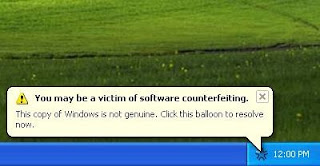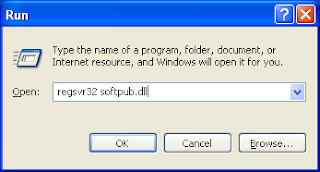
Causes
- The system clock may be set incorrectly.
- The Dynamic Link Library (DLL) softpub.dll, may not be registered on the system.
- Internet Explorer may be using an invalid proxy server.
Resolutions
- Double click on the clock in the taskbar and make sure the system clock is set correctly.- Register softpub.dll using the regsvr32.exe tool.
1. Click Start, and then click Run.
2. In the Open box, type regsvr32 softpub.dll and then click OK.
3. Restart MSN Messenger.
If Your Computer In Local Area Conncetions and the number of error not 80048820
Please Check Your Gateway and DNS Number or commuicate to the adminsterator of the network to check your connection